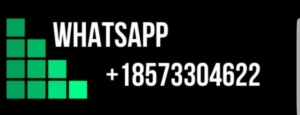University of Phoenix Material Linux Script Worksheet
University of Phoenix Material Linux Script Worksheet
Answer
Linux Scripting for Dummies
Introduction
Linux scripting is a powerful tool that allows users to automate tasks and streamline workflow. A script is a sequence of commands that are executed by the shell, allowing users to perform complex tasks with minimal manual input. In this worksheet, we will explore various aspects of Linux scripting and practice writing scripts to perform common tasks.
1. Updating the PATH variable
Before we begin the Linux Script Worksheet, it is essential to update the PATH variable to add the folder from the previous week’s assignment. The PATH variable is a list of directories that the shell searches for executables when a command is entered. By adding your folder to the PATH variable, you ensure that the shell can locate and execute scripts or programs stored in that directory.
To update the PATH variable, follow these steps:
1. Open the terminal.
2. Enter the following command to open the shell’s configuration file:
$ nano ~/.bashrc
3. Scroll down to the “PATH” section in the file.
4. Add the path to your folder to the existing PATH variable. For example, if your folder is named “scripts” and is located in your home directory, you would add the following line:
export PATH=$PATH:~/scripts
Note: Replace “scripts” with the actual name of your folder.
5. Press Ctrl + X to exit the file, and when prompted to save changes, press Y and Enter.
6. To make the changes take effect, enter the following command:
$ source ~/.bashrc
Alternatively, you can also close and reopen the terminal.
7. To verify that the PATH variable has been updated successfully, enter the following command:
$ echo $PATH
The output should include the path to your folder.
2. Scripting basics
Before diving into complex scripts, it is crucial to understand some basic concepts of Linux scripting. The following are key elements to keep in mind when writing scripts:
– Shebang: The shebang (#!) at the beginning of a script tells the shell which interpreter to use when executing the script. For example, #!/bin/bash specifies that the script should be interpreted using the Bash shell.
– Comments: Comments in a script are lines that are not executed but provide information about the script’s purpose or instructions for usage. Comments in Bash scripts begin with the # symbol.
– Variables: Variables are used to store values that are later referenced or manipulated in the script. A variable in Bash is assigned using the = operator, without any spaces between the variable name, the = sign, and the value. For example, name=”John” assigns the value “John” to the variable name.
– Command substitution: Command substitution is a technique used to replace a command with its output in a script. It is denoted by enclosing the command within $(…). For example, the command $(date) would be substituted with the current date and time.
3. Writing a simple script
Now that we understand the basics of Linux scripting, let’s write a simple script to demonstrate how commands can be automated and executed sequentially.
Consider the following example script:
#!/bin/bash
# This is a simple script that prints a greeting message and the current date
echo “Hello, $(whoami)!”
echo “Today is $(date).”
In this script, the shebang #!/bin/bash specifies that the script should be interpreted using the Bash shell. The echo command is used to display output to the terminal. $(whoami) is a command substitution that prints the current user’s name, and $(date) prints the current date and time.