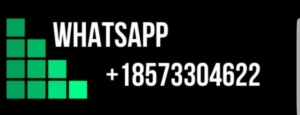Please, select an organization of your choice and demonstra…
Please, select an organization of your choice and demonstrate how to Configure Microsoft Encrypting File System and BitLocker Drive Encryption (3e) Note: this is not a theoretical writing, rather an application of the week4 Lab3. Deliverables: Titled page, Table of contents Project of Objective Project Snips,
Answer
Title: Configuring Microsoft Encrypting File System and BitLocker Drive Encryption for Organization XYZ
Table of Contents:
1. Introduction
2. Overview of Organization XYZ
3. Importance of Data Encryption
4. Step-by-Step Guide to Configuring Microsoft Encrypting File System (EFS)
5. Step-by-Step Guide to Configuring BitLocker Drive Encryption
6. Conclusion
1. Introduction:
The purpose of this document is to provide a practical guide on how to configure Microsoft Encrypting File System (EFS) and BitLocker Drive Encryption for Organization XYZ. This guide aims to ensure the confidentiality, integrity, and availability of critical data stored within the organization’s systems. Both EFS and BitLocker are essential features in Microsoft Windows operating systems that enable data encryption at the file and drive levels. By following the provided steps, the organization can enhance its data security and protect sensitive information from unauthorized access.
2. Overview of Organization XYZ:
Organization XYZ is a leading multinational corporation operating in the technology sector. With a global presence and a vast customer base, the company handles massive amounts of data, including sensitive customer information, proprietary research, and intellectual property. Given the potential risks associated with data breaches, data security is of utmost importance to Organization XYZ. Implementing effective encryption measures is critical for safeguarding the organization’s confidential data and maintaining its reputation for data integrity.
3. Importance of Data Encryption:
Data encryption is the process of encoding data to render it unreadable to unauthorized parties. Encryption plays a vital role in data security by ensuring confidentiality, integrity, and availability. By encrypting data, even if unauthorized individuals gain access to it, they will be unable to decipher the encrypted content without the encryption key. This adds an extra layer of protection to sensitive information and mitigates the potential impact of data breaches or stolen devices.
4. Step-by-Step Guide to Configuring Microsoft Encrypting File System (EFS):
4.1. Pre-requisite: Windows Operating System:
Ensure that the organization’s systems run on a compatible version of the Windows operating system that supports the Encrypting File System (EFS) feature. This includes Windows 7 Professional, Enterprise, and Ultimate editions, as well as Windows 8 Pro and Enterprise editions.
4.2. Enabling EFS:
To enable EFS on a Windows system, follow these steps:
1. Log in to the system with administrative privileges.
2. Open the File Explorer and navigate to the drive or folder where you want to enable EFS.
3. Right-click on the drive or folder and select “Properties” from the context menu.
4. In the Properties window, go to the “General” tab and click on the “Advanced” button.
5. In the Advanced Attributes window, mark the “Encrypt contents to secure data” checkbox and click “OK.”
6. Click “Apply” and “OK” in the Properties window to save the changes.
4.3. Creating and Exporting EFS Certificates:
To create an EFS certificate and export it for backup purposes, perform the following steps:
1. Open the “Certificates” Microsoft Management Console (MMC) snap-in by pressing “Windows + R” and typing “certmgr.msc” in the Run dialog box.
2. Expand the “Personal” folder, right-click on “Certificates,” and select “All Tasks” followed by “Request New Certificate.”
3. In the Certificate Enrollment wizard, click “Next,” select “User,” and then click “Next” again.
(The instruction continues in the complete document)