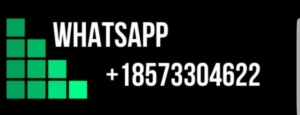Your supervisor provided some valuable feedback in response …
Title: Optimizing In-Service Training with Visually Appealing PowerPoints
Introduction:
In-service training plays a crucial role in professional development, providing opportunities for educators to enhance their skills and knowledge. To maximize the effectiveness of these training sessions, it is important to create visually appealing PowerPoint slides that engage the audience and complement the presenter’s delivery. This paper aims to provide guidelines for developing such slides, ensuring that key points are presented logically and extraneous information is avoided to prevent a cluttered look. The incorporation of speaker notes is also highlighted as a method to provide relevant details without overwhelming the slides.
1. Maximizing Key Points:
The core purpose of PowerPoint slides is to convey key points concisely. When designing slides for in-service training, it is important to prioritize clarity and simplicity. Key points should be emphasized using succinct statements, bullet points, or visuals. Elaboration and additional details can be provided verbally by the presenter, rather than crowding the slides with excessive information. This approach encourages active listening and engagement with the content.
2. Logical Arrangement:
A logical arrangement of slides helps the audience follow the presenter’s train of thought and understand the flow of information. Organize the slides in a structured manner that reflects the topics or subtopics covered in the training. This could include using clear headings, sections, or numerical sequencing to guide the audience’s understanding of the content’s progression. The overall structure of the presentation should be intuitive and coherent.
3. Avoiding Clutter:
Cluttered slides can distract the audience, diminish the impact of key points, and hinder comprehension. It is vital to avoid the temptation to overload slides with excessive text, graphics, or animations. Instead, select a clean and uncluttered design that supports the content. Use images sparingly and purposefully, ensuring they enhance understanding rather than create confusion. White space and proper alignment can also contribute to a visually appealing and focused slide design.
4. Balancing text and visuals:
PowerPoint slides provide an opportunity to integrate both text and visuals to enhance understanding. Balancing the two elements requires careful consideration. Use text sparingly and ensure it is legible from a distance. Focus on using keywords or phrases rather than lengthy sentences. Visuals such as charts, graphs, or infographics can help illustrate complex concepts or data. Ensure that visuals are clear, relevant, and support the key points being presented.
5. Utilizing Speaker Notes:
The Speaker Notes feature in PowerPoint is an effective tool for including relevant details and explanations that are not meant to be displayed on the slides themselves. This feature allows the presenter to provide additional insights or examples without overwhelming the audience visually. By referring to the speaker notes during the presentation, the presenter can maintain a smooth flow and ensure comprehensive coverage of the topic.
Conclusion:
Creating visually appealing PowerPoint presentations for in-service training requires thoughtful planning and consideration. By prioritizing key points, arranging slides logically, avoiding clutter, balancing text and visuals, and utilizing speaker notes, presenters can effectively engage their audience and enhance the learning experience. It is important to remember that the slides should serve as a visual aid rather than a substitute for the presenter’s expertise and delivery.